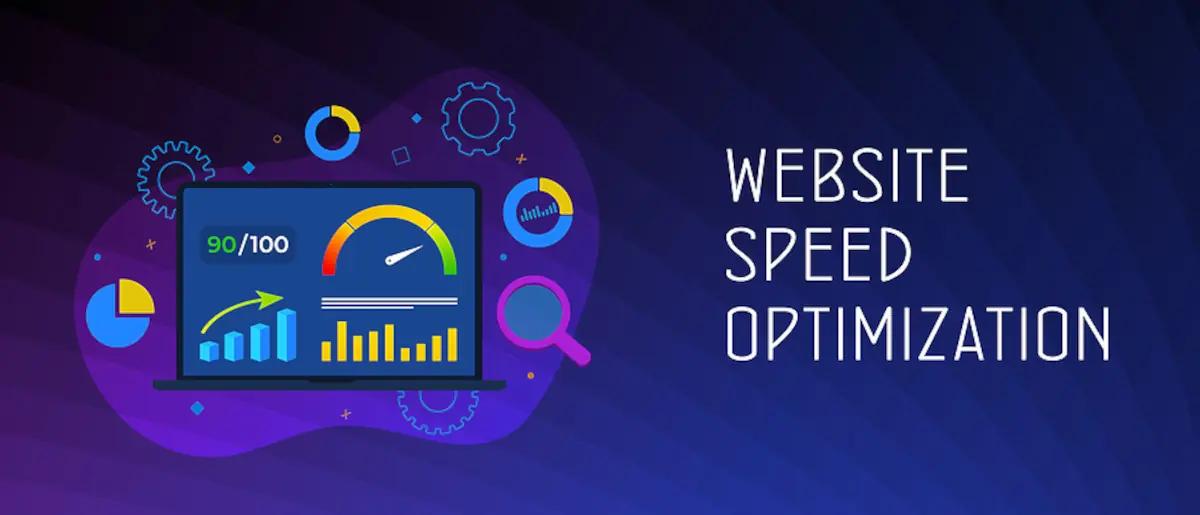How to optimise for Google’s Core Web Vitals and the fastest WordPress page load speed
Google’s pagespeed insights aka core web vitals performance optimisation is one of many SEO factors that affect ranking performance on all websites, including WordPress. How to speed up WordPress websites became an important issue when Google incorporated this aspect into ranking algorithms. Google made it clear years ago what they thought;
Google said “The web should be fast” and in
MayJune 2021, Core Web Vitals scores became a ranking factor.
When Google states new positions, it behoves us to listen… Like them or hate them, they have been consistent and public comments on future trends and their recommendations should be listened to closely. A couple of years of forewarning has presaged;
- The perils of Manipulative Link-building practices
- The value of Mobile-Responsive web design
- The recommendations on using HTTPS/SSL protocols
- And Page Speed Insights…
Why do you need WordPress speed optimisation?
The consensus of opinion is that the 1 August 2018 algorithm release – titled “Your Money or your Life” by some – incorporated loading speed as a significant factor, along with Expertise, Authority and Trust assessments. Since then Mobile-first indexing has been implemented, loading speed was baked into ranking algorithms in June 2021and multiple algorithm updates have reinforced the need for speed. Quote:
On June 16th, 2021, Google began to roll out a broad core algorithm update called “The Page Experience Update.”¹ This update is intended to bring a better experience to users by prioritizing pages that offer a quality page performance — ie fast load times, and a non-shifting, stable page.
https://huckabuy.com/google-algorithm-update-2021-page-experience-explained/
- Mobile-first Indexing
- Content & On-site link building
- Site Speed & User Experience
On that basis alone, WordPress performance optimisation such as trimming bloated and unnecessary plugins from your WP installation, optimising all images, compressing files etc. is now a critical component of rankings. Of course, better rankings are not the sole reason for carefully reducing your site’s page weight;
No one in the world likes slow-loading pages;
- Yet in 2014, the average page size of the top 1000 websites had passed 1600k (1.6 Mb).
- By 2016, the average size was 2.3 Mb (*1)
- By 2017 hit 3+ Megabytes – and I regularly encounter websites where the home page exceeds 20 Megabytes…
Morbidly obese websites are particularly problematic when viewed on a mobile device across a 3G / 4G mobile network! In 2018, the highest percentage of visitors to your website are likely to be using a mobile device – a smartphone or tablet.
For many small business sites, the goal should be pages under 1 Mb, and Google says aim for an “above the fold” load time of under 1 second.
Improving the “above the fold load time” and the overall performance should positively impact;
- Visitor retention time
- Repeat visitor rate and,
- On e-commerce sites, each 1-second drop increases revenue by 10%
Optimization costs:
I provide a website speed optimization service for NZ$300 per website.
For the “average” website, This represents approximately 4 hours of work and includes:
- Image optimisation
- Implementation of premium WP Rocket Cache plugin
- Implementation of Asset Cleanup plugin – reduces unnecessary HTTP requests, CSS & JS code etc
- Testing and adjustments
- Theme tweaking as/if possible
Order WordPress “Page Speed Boost” service: note that the purchase process loads off: WebsiteMaintenanceServices.co.nz
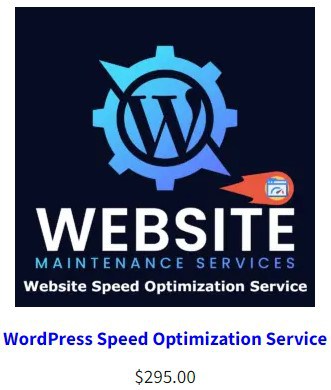
Steps to WordPress speed optimisation
There are multiple issues to be considered in the overall scheme of things when you start contemplating how to speed up your WordPress site performance and page loading speed… Here’s the recommended procedure… *2
- Benchmarking your site on multiple speed tests. This provides the basis against which you assess the impact of the changes you are making.
- Image Size reductions provide the quickest return on efforts expended. The goal is to ensure that all images are correctly sized and compressed. Where possible, specify image pixel sizes (height & width) so that the text content flows around the image space before it loads. Use a “lazy load” plugin that does not load the images until they enter the viewport. Lazy loading makes pages load faster!
- WP Cache Plugins are essential to improved page performance. I use WP Rocket Cache on all WordPress websites that I manage because it is both easy to use and effective. (*3)
- WordPress Plugins all consume resources, so remove any that are NOT absolutely essential.
- Home content is excessively complex on many sites, featuring too many database-hungry components. Whilst introductory content leading into sections is important for both site visitors and search engine rankings, dynamic items add to total database requests and page files sizes.
1. WordPress Performance Benchmarks
Best practices indicate that in order to monitor the incremental changes on pages, you need a range of tools. Results can vary between measuring services due to traffic, latency etc. but consistency in upward or downward trends across multiple test platforms and locations provides a more accurate assessment. Use these…
- Core Web Vitals: how Google rates the performance of any page: (https://developers.google.com/speed/pagespeed/insights/)
- Pingdom: performance from 3 test site options; Sydney, Amsterdam, New York or Dallas. (https://tools.pingdom.com/)
- GT Metrix: The free website speed analysis service tests access from several countries: (https://gtmetrix.com)
- WebPageTest – for NZ site owners, their closest test server is in Sydney; https://www.webpagetest.org
Why Benchmark WordPress Performance?
The process goes a lot more smoothly if you document what you are doing to optimize website performance and record the result each time you check load time… In this case, I usually select the Home and “blog” page to check performance at each step. The Blog page is chosen because it generates numerous database queries.
2. Optimize Images – Dimensions & Compression
Nothing slows a website faster than loading camera or phone images straight into your posts or pages. Image optimization is essential to good loading times and really will speed up your site. A default WordPress installation does not automatically resize and compress images like Facebook etc. Media Library settings and some themes can do a lot in that direction, but you’ve got to install a plugin and configure settings to optimize your images correctly.
Every image on the entire site should be optimised. Background images can be awfully big and inserting 1400 x 1000 pixel images that are not compressed and that then end up “scaled to fit” is a good way to kill your website loading time.
JPG images provide far better performance than PNG and images should:
- Have dimensions reduced to the maximum size that they will be displayed at
- Be compressed by at least 10% – and in most cases over 30% which still offers good image quality
- Have their dimensions specified on the page/s within which they are displayed
This should be considered a two-part process-
- Dealing with existing images
- Ensuring new images are correctly sized and compressed on upload
This is something I can do as part of WordPress technical support services, or SEO packages
.
How to Optimise Existing Website Images
Where you see a recommendation in GT Metrix results relating to “optimise images” you should examine the list to see if there are any large ones that you can quickly process for rapid improvements.
GT Metrix gives you a link to an “optimised” version of the file. That’s particularly useful for PNG files which are a little tricky to compress…
- Click the “See optimised version” and it will open the compressed file in a new window
- Right-click on the image and choose “Save as” – amend the name to match the original
- Use FTP to upload the optimised version to the correct location
Doing this one by one can burn up a lot of time, and there is an easier way to deal with hundreds/thousands of images…
Batch Processing Existing Images in Bulk
There are good plugins for automatically processing images across your website such as WP Smush, Imagify and Shortpixel.
I use Shortpixel on all sites I manage – https://shortpixel.com. They offer a 50,000 Image Plan for US$30. You can install the Shortpixel plugin on multiple sites and share that 50k image allocation across all of them.
Batch image processing across an entire site is simple! Just pre-set the plugin parameters for lossless, glossy or lossy, set the maximum image dimensions etc. and set it to work. There is an option to backup copies of original images, and to restore those if required. The thousands of thumbnails can also be processed.
Shortpixel makes short work of getting your image library under control!
Specify Image Sizes: Also examine each image you have added on the page to see if any are being scaled to fit. In Firefox, right-clicking an image shows such details;
Images that are being scaled can often be manually resized to the correct dimensions. That does depend on how your design theme handles “Featured Images” and what its default thumbnail settings are. Some design themes are not efficient at displaying Featured Images images, so if there is are site-wide issues with images being scaled, you may need to consider a better design theme.
In general, mobile-responsive design themes are engineered specifically to process images in a way that reduces page display times across all viewing devices. Featured images are displayed at larger sizes on their respective posts, but suitable small thumbnails are shown on Home “Recent Posts” and/or in sidebars etc.
Ongoing Image Management & Optimisation
If you have Shortpixel installed, it will process new images as they are loaded, using the pre-configured settings you have in place.
Caching is essential for WordPress speed optimization
A paper written in 2010 showed clearly the benefits of caching on performance (*1) whereby caching on the measured site saved 81 per cent of the bytes and 75 per cent of the requests. The need to increase with every increase in average page size, and because Google is evaluating your site in new ways…
In the WordPress speed optimization environment, there are several long-serving and respected cache plugins available at no cost. Perhaps the most well-known are the freebies; W3 Total Cache, WP Super Cache and Quick Cache. I’ve used all three across many different websites over several years as part of WP tech support and maintenance on many websites. One or other of these is important to WordPress speed optimisation.
Which Cache Plugins Work Best?
For all sites I manage, I install the premium WP Rocket Cache plugin. I have a developer’s Licence for that purpose. It now runs happily on Litespeed Web Servers too. Features include;
- The usual Gzip compression on pages
- Lazy loading images
- Minimise + combine CSS files and Javascript
- Has settings to run Javascript deferred and/or delayed execution.
- Runs on Apache and Litespeed servers
- Pre-load from sitemaps – supports All in One SEO and Yoast SEO XMS sitemaps
- Easy configuration
Plugins Impact on Page Load Time
All plugins consume some resources – some are horrendous at increasing page code bloat and generating database requests. Some are so badly coded that their resource usage impacts negatively on shared hosting environments and some hosting companies have banned them… Don’t be using those now… they include some older;
- Broken link-checking tools
- Related posts plugins that generate ridiculous quantities of database queries
- Statistics plugins pulling data from other sites
Tasks such as broken link checking and statistics are perhaps best done from external sources using freely available tools, or if the plugin is deactivated when it is not in use.
Keep plugins at the latest version
Every WordPress plugin should be set to auto-update, as should WordPress themes. Unused plugins should be deleted.
Two-for-One Plugins:
In some cases, a plugin serves a dual purpose, allowing you to achieve a couple of desirable outcomes without increasing the consumption of resources. Examples include All in One SEO Pack and Yoast SEO which both have an XML site map generator, eliminating the need for a separate plugin for that purpose.
Feature Activation
Some security plugins – such as my favourite, Wordfence – include features that you don’t need to run all the time; notably Live Traffic logging, scans outside WordPress, image scans and ultra-sensitive modes. Turn off functions that you don’t need…
Heartbeat Control
WordPress itself has features that can slow your site down, notably the Heartbeat API which is capable of generating significant server CPU loads that slow things down significantly. There is a plugin to exercise some control over that… and WP Rocket Cache has that functionality too.
Database Optimization
As part of website optimization, the WordPress database needs to be optimised to remove the crap: transients, revisions etc. This doesn’t happen by accident – you need to specifically implement and configure that – either a special purpose plugin or activate the option in WP Rocket Cache. Search engines reward fast site loading…
Page Complexity
WordPress site speed requires that you strike a balance between showcasing what your site offers and keeping the size of pages within sensible constraints. In your quest to determine how to speed up your website, keep in mind that Home is the most important page in the entire site in terms of new visitors landing on it. Optimization is crucial to keeping them there long enough to captivate their interest.
Sometimes less is more in WordPress speed optimization… Show them fewer choices in terms of recent posts, latest comments, slide shows, tags, categories and featured pages or posts, top post lists etc.
Hosting Location
Hosting location can make a significant difference to website speed. If your website targets New Zealand clients, then your hosting provider absolutely should have a server physically located in New Zealand. Otherwise, the inherent “latency” in a US or Canadian-based server adds a second or more to the time to load.
Conversely, if you are a New Zealand business targeting clients in the USA, it would make perfect sense to have your site on a server in the USA! Doing so could reduce page display by several seconds or more! That’s a dramatic improvement AND the hosting costs are likely to prove less expensive…
Managed WordPress hosting providers tout their server performance. In my experience, you’re far better off on premium shared cPanel web hosting which offers far greater flexibility in terms of configuration. That applies to both security and performance. I regularly see expensive WP hosting where the PHP version is still on v7.4 despite it reaching the end of its life over a year ago.
Server resources are an important component of site speed. Slow WordPress website speed is often attributable to cheap & cheerful hosting and its limited resources and consequent performance issues. Premium cPanel hosting offerings from the likes of A2Hosting.com, Fastcomet.com and Stablehost.com usually give you much more CPU, RAM, IO, files and bandwidth… On top of that, there are fewer websites per server than on cheap and cheerful hosting.
Example – This Site
This site is currently housed on a Spanel VPS in the US and has been optimised with WP Rocket Cache and the Shortpixel image optimisation plugin. It runs on a free account on the Cloudflare content delivery network too.
Approx 1/2 a second in Sydney Australia:
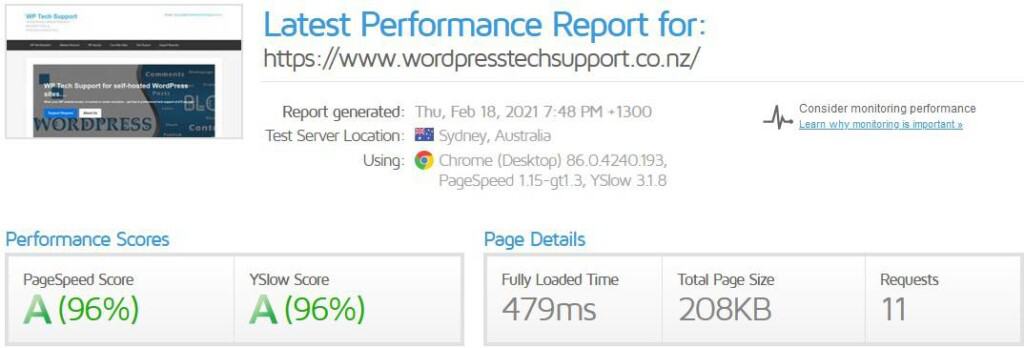
Visitors in New Zealand will see a similar time to load pages.
Core web vitals
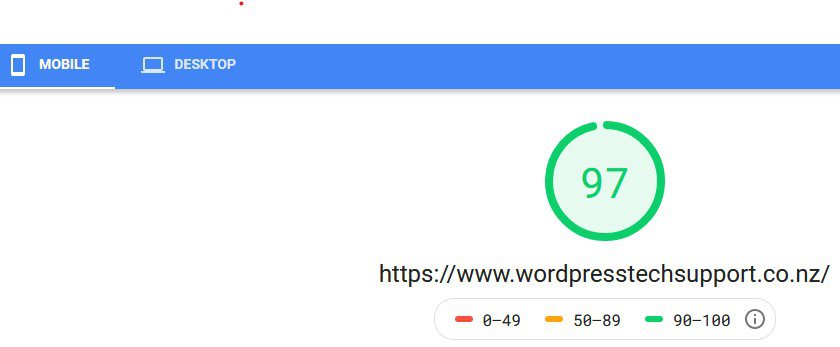
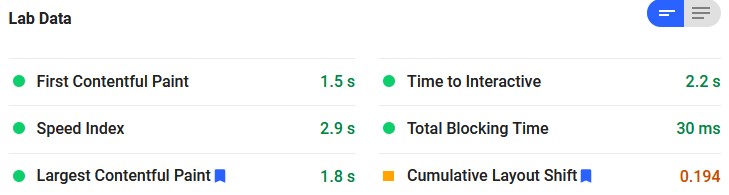
Core Web Vitals Summary
Investing some time and effort in some basics, you can dramatically improve your WordPress website loading speed.
- Check the current page performance.
- Evaluate plugins, remove those with resource consumption and replace single-purpose ones with dual-purpose alternatives as/if appropriate.
- Optimising image file sizes, compressing and specifying dimensions to get pages loading faster.
- Use the best caching plugin for your site
- Keep the Home content lean and focused.
As part of my small business SEO packages, I take a close look at site performance metrics and advise accordingly. If all of this is beyond your time resources or technical ability, please contact me for assistance.
References:
- * https://www.keycdn.com/support/the-growth-of-web-page-size/
- * http://gtmetrix.com/wordpress-optimization-guide.html
- * http://premium.wpmudev.org/blog/best-wordpress-caching-plugins/
Last Updated 5 months ago by Ben Kemp